Klaviyo setup
CSV survey file example
user_email,feedback_link
john@easysize.me,https://feedback.easysize.me/app/en/Demo0001/1234567892/123123123/20190305090830?preview
jane@easysize.me,https://feedback.easysize.me/app/en/Demo0001/1234567891/123123123/20190305090830?preview
Import the file
- Login to klaviyo admin
- Open Lists & Segments
- Click Create List / Segment in the top right corner
- Select a List
- Give it a recognisable name e.g.
easysize survey 2021 marchand click Create List - Select Upload Contacts
- Add the CSV file we shared with you
- Map the fields
- user_email should be Email field from Klaviyo
- feedback_link - Create a new field, simply enter a new name in the input e.g.
easysize_feedback_linkand click Create option

Create the campaign
- Open Campaigns
- Click Create Campaign
- Give it a name and select a list you created above in the recipient list
- Tracking options are optional
- Click Save & Continue to Content
- Choose a Template (We're looking for some text and a CTA button)
- Edit your content
- The CTA button URL should appear like so
{% raw %}{{ person|lookup:'easysize_feedback_link' }}{% endraw %}.- Note that
easysize_feedback_linkcomes from the attribute that we have created earlier
- Note that
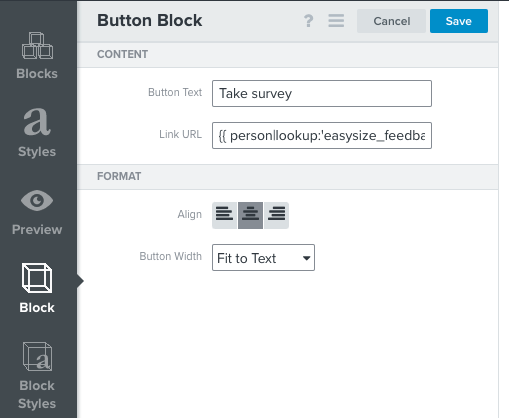
Verify the dynamic template variables
- Open Lists & Segments
- Open the list you have imported earlier
- Copy one email from the list
- Open Campaigns
- Open the campaign you just created and go to content step
- Click 'Edit Content' or 'Edit Email' button, so that the email editor opens
- Click Preview on the left sidebar
- In the
Choose a different personinput, paste the email you copied just now, and click on that Person - You can leave the option to Show directly in Klaviyo selected
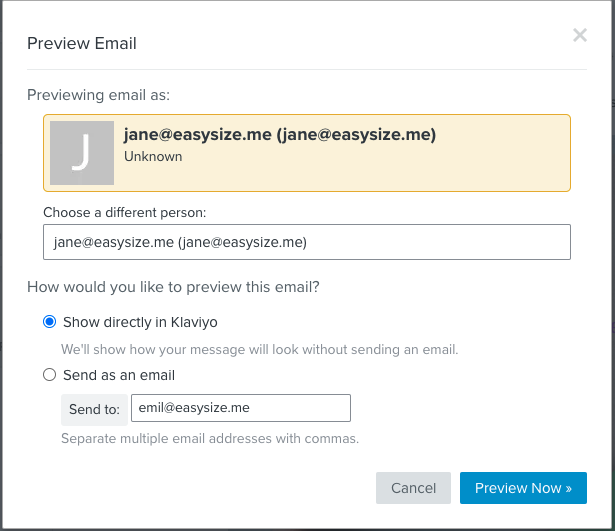
- Click Preview Now
- Your email preview should open, click on the CTA link
- If you see Easysize survey and your intro, this means everything is working
- Make sure not to click on any answers, as this will store them on our system
You are now ready to send the campaign out. If you have any question, feel free to get in touch with us at info@easysize.me